LilyPond: anacrusis, tuplets, multiple voices
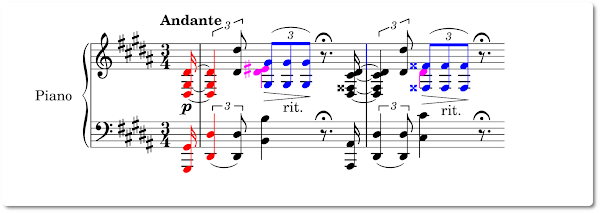
A very short introduction LilyPond is an incredible and powerful language for writing music scores. Every musician should learn it. But writing code is more suitable for programmers than for musicians and many attempts have to be made to write complete scores. In this post I show you some coding snippets regarding anacrusis, tuplets and multiple voices (If you’re reading this article you know what they are). Here is the basic patterns for each of them in LilyPond language: Musical item LilyPond pattern Anacrusis \partial x followed by a x duration note Tuplets \tuplet x/y {n1 n2 n3} : n(1, 2, 3) are the notes with “x” total duration instead of “y” Multiple voices << {musical expression 1} \\ {musical expession 2} , that’s the double backslash construct Colored items in a real score In the image shown at the top of the page you can see a fragment of a real score, limited to the first two measures, from the Piano Sonata No. 2 op. 19 , Sona...





