GNU/Linux multi-boot: from Grub to Burg and back to Grub2
Table of Contents

Figure 1: GNU and Linux together
1 What's a Boot Loader in Linux?
GNU/Linux, or simply Linux, can be installed in the same computer next to other operating systems.
Linux users often install various distributions on different hard disk partitions to test their functionality and choose the best solution.
The Boot Loader is a program that allows you to select the system to launch.
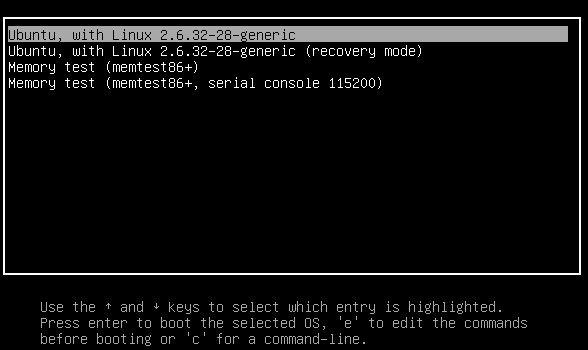
Figure 2: A simple textual boot loader
2 From Grub to Burg
One of the earliest boot loaders was LILO (LInux LOader). Throughout the 1990s it was used as the default boot loader for Linux distributions, then was gradually being abandoned for Grub.
The first implementation of Grub was strictly textual.
If you were looking for a graphic Boot Loader, you would have to load a versus-grub, i.e. Burg (the word Burg is Grub in the mirror).
For those accustomed to command-line switches, Burg was incredibly pleasing to look at.
Here are some Burg screenshots:

Figure 3: The Radiance Boot Menu Theme for Burg

Figure 4: The Sora Boot Menu Theme for Burg
You can see many other images on the official page.
Here are some instructions for installation and administration (in Debian and derivated Linux distributions):
| Command | What happens? |
|---|---|
sudo add-apt-repository ppa:n-muench/burg |
Install: Step 1 |
sudo apt-get update |
Install: Step 2 |
sudo apt-get install burg |
Install: Step 3 |
sudo burg-emu -D |
Configure: Step 1 |
F2 (theme), F3 (resolution), F1 (other) |
Configure: Options |
sudo update-burg |
Update |
sudo burg-install /dev/sda |
Restore in MBR |
Looks more pleasant than the textual Boot Loader, doesn't it?
But if you check Burg's main page you'll find that it hasn't been updated since 2010!
So you may want to uninstall it from the operating system and look for something else.
To remove Burg you must digit (or, better, copy and paste) the next long command in the Linux terminal emulator:
sudo apt-get remove – -purge burg burg-common burg-emu burg-pc burg-themes burg-themes-common
followed by
sudo grub-install /dev/sda
But now you need to restore the old good Grub:
sudo upgrade-grub
Absolutely not, because we can use some of the Grub2 features.
3 From Burg to Grub2: backgrounds and themes
Grub2 is Grub's latest evolution.
Is has acquired many of the features of Burg.
One of the easiest customizations is to add a background to the menu.
You can add a background of yours by editing the file /etc/default/grub and adding to GRUB_BACKGROUND your image's path.
GRUB_DEFAULT=0 GRUB_TIMEOUT_STYLE=hidden GRUB_TIMEOUT=10 GRUB_DISTRIBUTOR=`lsb_release -i -s 2> /dev/null || echo Debian` GRUB_CMDLINE_LINUX_DEFAULT="quiet splash" GRUB_CMDLINE_LINUX="" GRUB_BACKGROUND="/usr/share/backgrounds/yourimage.jpg"
After sudo update-grub you'll have a new appealing background in the start Grub menu.
If you want deeper changes you can apply e new theme to Grub2.
The process is very easy and does not involve any risk.
The first step is to find a good repository for themes such as, for example, this site.
Then you must copy your preferred themes into the Grub themes directory (/boot/grub/themes).
In many cases, you may find an automatic script for installation: usually the "install.sh" script (as root) offers this feature.
Then you have to edit the Grub configuration file (usually located /etc/default/grub) by inserting in the line that begins with GRUBTHEME the path of the new theme.
In the above example I inserted the path for the Breeze theme:
GRUB_THEME=/boot/grub/themes/breeze/theme.txt
As the last step, you need to activate the command sudo update-grub and to wait until the update is complete.
Here are some images of graphic themes in Grub (The first is the one I installed right now).

Figure 5: The Breeze Boot Menu Theme for Grub

Figure 6: The Griffin Boot Menu Theme for Grub
4 Even easier: Grub Customizer
If you want to make the whole process even easier, you can use Grub Customizer.
In Debian derived systems you must follow these three steps in the system terminal:
| Command | What happens? |
|---|---|
sudo add-apt-repository ppa:danielrichter2007/grub-customizer |
Add the Grub Customizer PPA repository to your system |
sudo apt-get update |
Update your system’s Repository Index |
sudo apt-get install grub-customizer |
Install Grub Customizer |
To launch Grub Customizer: $ grub-customizer or use the system menu.
Within that application everything is very user-friendly and you certainly don't need any explanation.
5 The easiest of all: Linux Manjaro
If you want to try the simplest system to install Grub Customizer you have to use the Linux Manjaro distribution, the well known distribution derived from Arch.
In Linux Manjaro just enter the word grub in the pacmac-manager and you will immediately get the correct installation hint from the system.
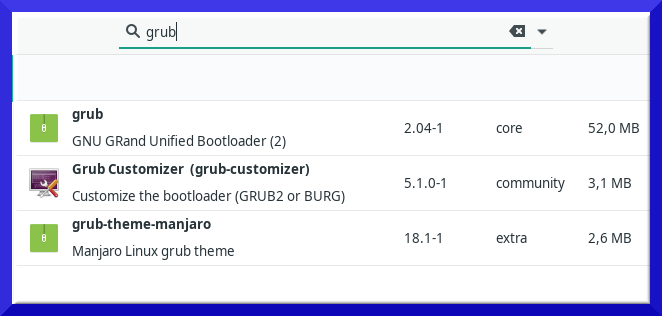
Figure 7: In Manjaro
What do you think about giving Linux a chance?
Thank you for your attention.
Created: 2019-08-30 ven 21:55


Comments
Post a Comment